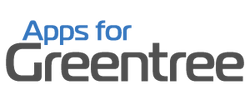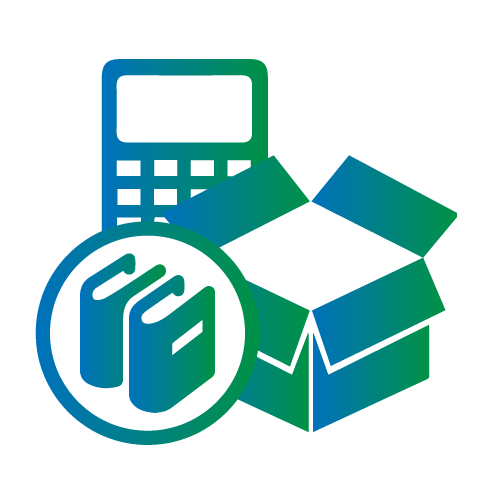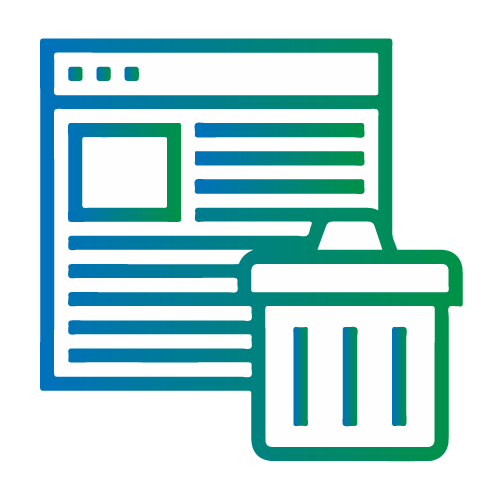Product Description
If you're having trouble reconciling the WIP in your Job Cost system to your General Ledger WIP accounts, then you cannot do without this app. Or want to understand and analyse your WIP, or WIP movement by period using any job fields (like customer, job tree, job type, status, profit centre)? This app exports all job transactions and WIP movement to Excel so that it can be filtered or analysed in pivot tables. Reconcile your WIP to the GL to the cent !
| Report Fields | |||||
| We recommend opening the report in a spread sheet program and using filters that match your General Ledger Inquiry or report. This data is based on the Job Cost transactions. | |||||
| The output is a list of columns as below: | |||||
| Transaction Type | The type of transaction. This column could be used for filtering if you are reconciling against a particular transaction type. | ||||
| WIP/COST/SALES | The broader type – again commonly used for filtering. | ||||
| Customer | Customer code and name | ||||
| Job | Job code and name | ||||
| Parent Job | If applicable | ||||
| Job Type | The Job Type field (set against the job) | ||||
| Job Status | The Job Status field (set against the job) | ||||
| Closed date | Blank if the job is still open, otherwise the date the job was closed | ||||
| WIP Movement | If the transaction affected WIP, the amount will be shown here. This column can be totalled and reconciled against the WIP G/L account. In other words it shows movements into WIP as positive, and movements out of WIP as negative. | ||||
| Cost Movement | The cost of the transaction as it affected the General Ledger COS account. Transactions usually go to COS after they have been invoiced. At this time they will also have come out of WIP. This column can be reconciled against the appropriate COS account. | ||||
| Total Cost | this column shows the cost of this transaction. It isn’t a column you should total without appropriate selection criteria. The cost of a job may show up in this column once when the cost goes into WIP and once when it comes out. | ||||
| Sales | The value charged to the customer on the JC AR Invoice | ||||
| Batch | The batch number of the transaction. Can be useful for G/L Batch edit listings, or inquiries. | ||||
| Batch Date | Batch (posting) date | ||||
| GL Account | The affected G/L account. This is useful to ensure you are reconciling against the correct G/L account, and for identifying any transactions that may have erroneously gone to the wrong account. If there are multiple G/L accounts involved, that will be highlighted in this column. | ||||
| GL Tran Amount | This is the amount of the transaction that relates to the G/L account in the previous column | ||||
| Write Off Batch | If the transaction has been written off the batch number of the write off will show in this column. | ||||
| AR Invoice | The Invoice number of the invoice that these transactions were billed against | ||||
| AR Invoice Batch | The Invoice batch number of the invoice that these transactions were billed against | ||||
| Activity Code | The activity code for costs, or Sales code for JC AR Invoices | ||||
| Activity Code Type | Activity type (costs only) | ||||
| Work Centre | For Costs only | ||||
| Transaction Date | The date of the transaction | ||||
| GL Period | The last day of the G/L period | ||||
| JC Period | The last day of the JC period | ||||
| Branch | Shows on cost transactions – this is the branch of the associated Sales Transaction | ||||
| WeekNo | Week number of the transaction if applicable. | ||||
| Hours | For timesheet transactions, the number of hours | ||||
| ChargeableHrs | If the transaction is chargeable, based on the Job Cost Activity Code, this column will show the number of chargeable hours | ||||
| NonChargeableHrs | If the transaction is non-chargeable, based on the Job Cost Activity Code, this column will show the number of non-chargeable hours | ||||
| Employee/Supplier/StockItem | The Employee name for timesheet entries, the supplier, or stock item. | ||||
*This app is part of the Premium Pack
 New Zealand Dollars
New Zealand Dollars
 Australian Dollar
Australian Dollar
 Great British Pound
Great British Pound
 US Dollar
US Dollar